There are a couple of things I can do in Photoshop, and that's about it. This is one of my favorites. I especially love wedding pictures. I like to either highlight the couple, or the wedding colors (like the bouquet). So, here is a short tutorial and some pictures and let's see how this goes!
First: select a photo. I choose this one because it has loud color, and it will be easy to do.
Then you need to save as. You don't want to get rid of the original just in case you don't like how it turns out, or if you mess up and want to start over. So, Save as... then this screen will pop up, and Press OK.
After we have saved our picture (name it whatever you want) then you can start the process. First, we want to take all the color out. You want to do this by Desaturation.
Images - Adjustments - DeSaturation
Once we have it in black and white, we can choose what we want to bring back to color.
You need to find the history tool brush. I dont know if all versions allow it, but CS3 will let you press Y and it will automatically bring up the history tool brush.
You will need to resize the history tool brush depending on the size of the picture. You will also need to resize it while you are using it just in case you want to get into smaller spots and need a smaller brush.
Once you have done this, you can start using your brush. What you are doing is bringing about the history; you are removing the desaturation from the picture so that you can see the color layer.
You just hold the mouse and drag it around wherever you want to rbing it about. But dont do too big of strokes, because whatever you do with all one mousestroke, has to be undone all at the same time.
If you make a mistake, undo it (or press ctrl + z) and it will undo everything that you have done since you have been holding down the mouse (make sense or no? Just try it!)
To get close up so you can do the edges, you will need to zoom in (view - zoom in or ctrl + +)
Then, you complete by coloring in all that you want to be colored.
or, you can start over and do something else:
Just save it and voila! You have a black and white photo with a color pop. Let me know if you like this tutorial and if you tried it out. I'd like to see some pictures.
Check out Tip Junkie for Talk to Me Tuesday!
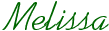










i thought it made sense. good job.
ReplyDeleteWhen kurt does his, he does it different. He does it all b&w, and then colors the photo, like..paints it. So he puts different colors on what hes doing. More work, different effect. xD
I always wondered how they did that! I love how it came out, thanks for sharing :)
ReplyDeleteWhat great tips. I wish I had a photoshop or similar software. I'd be able to create some really great blogs.
ReplyDeletevisiting from sits.
OMG, shut it! I love you for this. This is super cooooool!
ReplyDeleteMeliss!! Love it! Thanks for sharing!
ReplyDeleteIf I had Photoshop I'd run right in and try it out - great tutorial. Love the last version with just the blue ball in color.
ReplyDeleteStopping by from SITS to say hello!
I learned how to do that with a couple of the programs I use and I love it! It's totally worth it when you are done!
ReplyDeleteHappy SITS Sharefest Saturday.
ReplyDeleteI so needed this tutorial!
Thanks!
Holly @ 504 Main and Hip Weddings